It is very easy to create a gmail account. Just follow these steps:
• In your browser type http://www.gmail.com or simply type gmail and press CONTROL + ENTER.
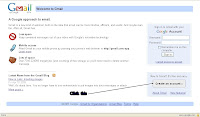
• Look at the sign up button and click it. You will then be directed to a webpage containing a form which you will fill in.

• Fill up the form correctly. Read the instructions thoroughly and do not rush.
• You should register a gmail user name that you could easily remember. It should also be unique which means nobody with gmail account uses it. There is the “check availability” button there which you could use to check whether your desired user name is taken already or still available. If the user name is unavailable, gmail will suggest available keywords related to the unavailable username you entered. Although you can still enter another username of your choice just be sure that it is not being used by other gmail users.
• In choosing your gmail password, make sure that it is hard enough for others to guess correctly. It is not advisable to use your birth date. You should enter a minimum of 8 characters in length. I would advise you to make a password made up of letters and numbers (alphanumeric). The most important thing to remember is NEVER FORGET YOUR PASSWORD.
• Choose the best security question and NEVER forget the specific answer for that question. You will need the answer if in case you forget your password.
• You should also enter a secondary email address (can be your old email account) where gmail will send your password if in case you forget it. If you don’t have other email account, just leave it blank.
• Don’t forget to type the word verification and accept the terms of service (TOS) before submitting the form.
• Congratulations, you’ve just created your gmail account.











